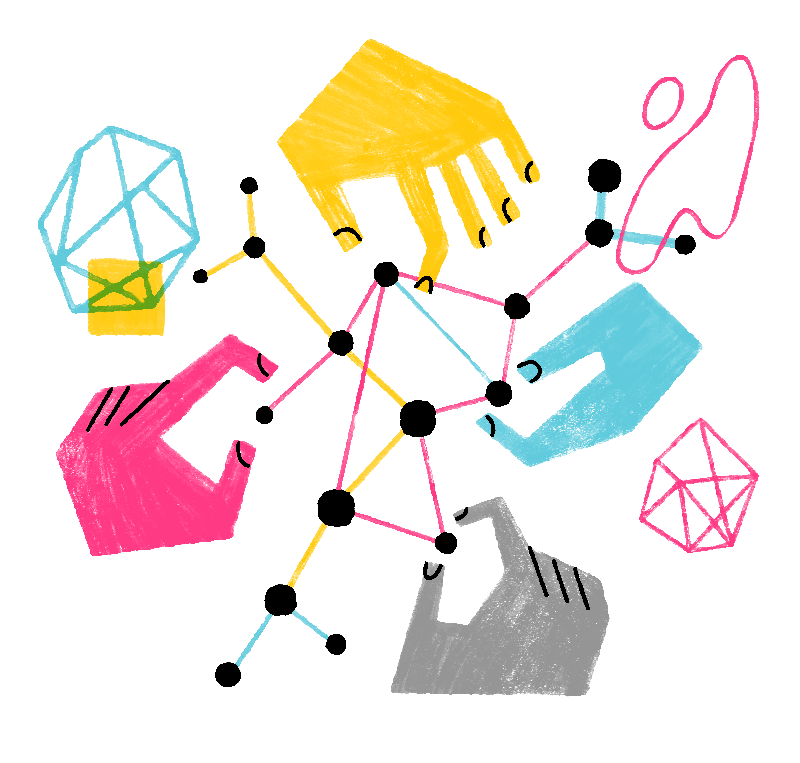Starting with macOS 13 (Ventura), Apple requires users to manually approve background access for certain apps. If you use Mozilla VPN, you’ll need to allow it to run in the background so it can stay connected after you start your computer or close the app window.
This guide walks you through enabling background permissions for Mozilla VPN on macOS 13 and later.
Enable background access for Mozilla VPN
You may see a screen during onboarding or after updating Mozilla VPN that asks you to allow background access. This is required to keep the VPN connected reliably on macOS 13 and later.
- While on your Mozilla VPN a pop-up will show to allow Mozilla VPN to run in the background, select Open System Preferences.
- This will open your Settings. On the left-hand menu, scroll down and select General.
- On the right side of the screen, select Login Items.
- In the Allow in the Background section, find Mozilla VPN in the list.
- Toggle the switch next to it to the on position.
And now you're all set! Everything should be working correctly from this point forward.